Making sure that apps are reliable and of high quality is crucial in the fast-paced field of software development. With the rise of complex, dynamic web applications, traditional testing methods may fall short. Enter Playwright, a powerful and versatile automation tool designed for testing modern web applications. In this comprehensive guide, we’ll explore the fundamentals of Playwright, its key features, and how to effectively use it to test contemporary web applications.
Understanding Playwright
Playwright is an open-source browser automation tool developed by Microsoft. It goes beyond traditional testing frameworks by providing a unified API to automate interactions with browsers such as Chrome, Firefox, and WebKit. This makes it a valuable asset for testing web applications across different browsers, ensuring a consistent user experience.
Key Features of Playwright
1. Multi-Browser Support:
Playwright supports multiple browsers, allowing developers to write tests that can be executed across different browser engines. This is crucial for ensuring cross-browser compatibility and catching issues that may arise in specific browsers.
2. Single API for Multiple Browsers:
One of Playwright’s standout features is its consistent API for interacting with various browsers. This simplifies the testing process, as developers can use the same codebase for different browsers, reducing the need for browser-specific adjustments.
3. Headless and Headful Mode:
Playwright supports both headless and headful modes, giving testers the flexibility to run tests in the background or observe the browser’s graphical interface during test execution. This is particularly useful for debugging and understanding the test execution process.
4. Cross-Platform Compatibility:
Playwright is designed to be cross-platform, supporting Windows, macOS, and Linux. This ensures that tests can be executed consistently across different operating systems, contributing to a more robust testing process.
Getting Started with Playwright
Installation
To get started with Playwright, you first need to install it in your project. The installation process depends on your preferred programming language. For JavaScript or TypeScript, you can use npm:
npm install playwright
For Python, you can use pip:
pip install playwright
Once installed, you can initialize Playwright in your project, which will download the necessary browser binaries.
Writing Your First Playwright Test
Let’s create a simple Playwright test using JavaScript and Jest. This example will navigate to Google, perform a search, and verify the search results page title.
// test.spec.js
const { chromium } = require(‘playwright’);
describe(‘Playwright Test Suite’, () => {
let browser;
let page;
beforeAll(async () => {
browser = await chromium.launch();
page = await browser.newPage();
});
afterAll(async () => {
await browser.close();
});
it(‘should navigate to Google and perform a search’, async () => {
await page.goto(‘https://www.google.com’);
await page.type(‘input[name=q]’, ‘Playwright’);
await page.press(‘input[name=q]’, ‘Enter’);
await page.waitForNavigation();
expect(await page.title()).toBe(‘Playwright – Google Search’);
});
});
This test script launches a Chromium browser, navigates to Google, performs a search for “Playwright,” and asserts that the title of the search results page matches the expected value.
Executing Playwright Tests
Depending on your programming language and testing framework, you can run your Playwright tests accordingly. For example, using Jest for JavaScript:
npx jest test.spec.js
Or using pytest for Python:
pytest test.py
Playwright in Action
Let’s look into some key aspects of Playwright and explore how it can be utilized for testing modern applications.
1. Navigating and Interacting with Elements:
Playwright provides a range of methods to interact with elements on a page, such as click, type, and press. These actions simulate user interactions and are crucial for testing the functionality of your application.
// Clicking a button
await page.click('button');await page.type(‘input[name=username]’, ‘john_doe’);
await page.press(‘input[name=password]’, ‘Enter’);
2. Waiting for Elements and Navigation:
Modern applications often involve asynchronous operations, such as data fetching and dynamic rendering. Playwright offers waitFor methods to handle these situations, ensuring that your tests wait for the relevant elements or navigation events.
// Waiting for an element to be visible
await page.waitForSelector('.loading-spinner', { visible: true });await page.waitForNavigation();
3. Taking Screenshots and Capturing Screenshots:
Visual testing is essential for detecting layout issues and ensuring a consistent appearance across different browsers. Playwright allows you to capture screenshots during test execution.
// Taking a screenshot
await page.screenshot({ path: 'screenshot.png' });
4. Emulating Devices and Network Conditions:
Playwright enables you to emulate different devices and network conditions, facilitating testing for various user scenarios.
// Emulating a mobile device
await page.emulate({ viewport: { width: 375, height: 667 }, userAgent: 'iPhone' });await page.route(‘**/*’, route => route.throttle(‘Regular2G’));
5. Browser Contexts and Multiple Pages:
Playwright supports the concept of browser contexts, allowing you to create isolated environments for your tests. This is particularly useful for scenarios where you need to maintain separate user sessions or perform parallel testing.
// Creating a new browser context
const context = await browser.newContext();const newPage = await context.newPage();
6. Handling Authentication:
Testing applications with authentication mechanisms requires handling login processes. Playwright provides methods for entering credentials and managing authentication dialogs.
// Handling authentication dialog
page.on('dialog', async dialog => {
await dialog.authenticate({ username: 'john_doe', password: 'secure_password' });
await dialog.accept();
});
Advanced Playwright Techniques
1. Parameterized Tests:
Playwright seamlessly integrates with testing frameworks that support parameterized tests. This allows you to run the same test with multiple sets of input data.
// Parameterized test using Jest
describe.each([
['Playwright', 'Playwright - Google Search'],
['Selenium', 'Selenium - Google Search'],
])('search for %s', (searchTerm, expectedTitle) => {
it(`should navigate to Google and search for ${searchTerm}`, async () => {
// Test logic here
// ...
expect(await page.title()).toBe(expectedTitle);
});
});
2. Page Objects Pattern:
To enhance test maintainability and readability, consider implementing the Page Objects pattern with Playwright. Page Objects encapsulate interactions with specific pages, making it easier to manage changes in the application structure.
// Page Object for Google Search Page
class GoogleSearchPage {
constructor(page) {
this.page = page;
}await this.page
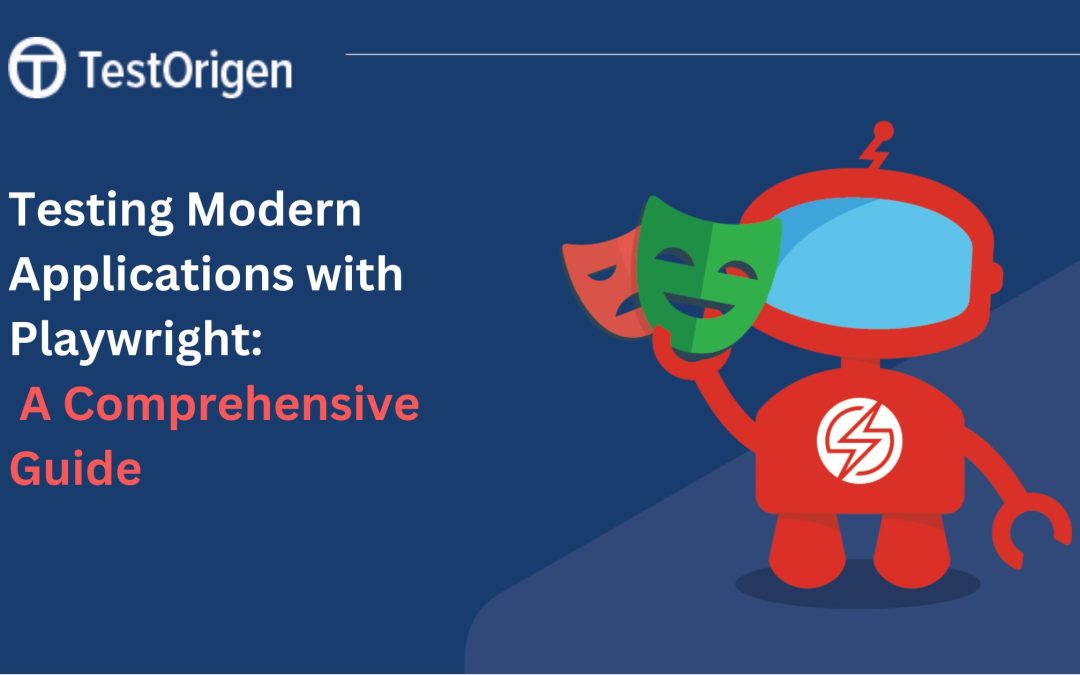




Recent Comments